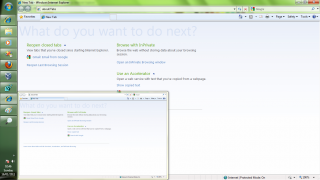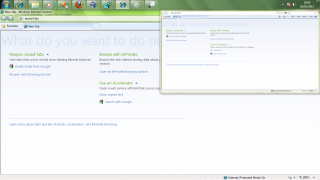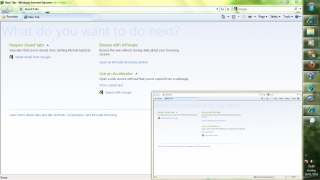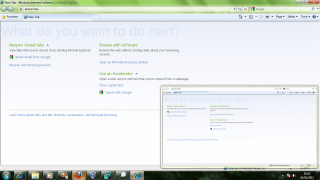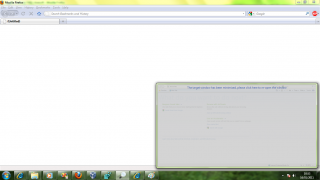You are hereWindowWatcher Help - Settings
WindowWatcher Help - Settings
Welcome to WindowWatcher's help pages. To navigate the sections, use the above menu. On this Settings page, you find what the settings control and where they're stored.
In normal installed mode, the settings are saved and loaded from the registry. In portable mode, they are saved and loaded from the
Portable mode is determined by the lack of a WindowWatcher uninstall entry in the registry, or the presence of a WW_PORTABLE environment variable on launch.
Default: Enabled
When enabled the position of the top left corner of the window will be saved when you close it. The next time you create a window, it's starting position will be the last saved position.
When disabled, the window won't save position when closed but will still start out at the last saved location. If there isn't a last saved position (on first use, for example) the window be positioned adjacent to the clock on your taskbar as shown below.
Default: Enabled
Most windows stop updating what they display when minimized even if something is occuring in them. When enabled, this option notifies you that the watched window is minimized by fading out the view as seen in the figure below. Clicking on WindowWatcher in this state will restore the watched window to a viewable state, without affecting what you're current doing.
Some programs though, like Windows Media Player, continue to update even when minimized. In these cases, you can disable this setting so that the display isn't faded out.
Default: Enabled
If this option is enabled, when you zoom out the window will stay at its current position but return to the size it was before the zoom-in occured.
When disabled, the window will still resize itself instead the using its current size and the aspect ratio of the previous zoom rectangle.